A Complete guide to pair your phone with WhatsApp Desktop.
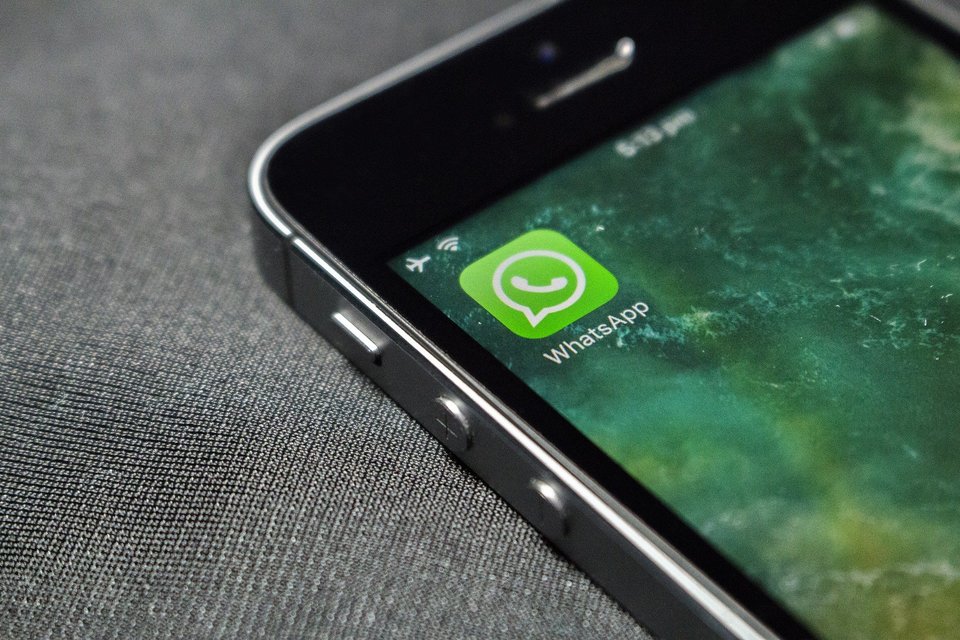
About WhatsApp
WhatsApp Messenger or WhatsApp, is an American freeware, cross-platform messaging and Voice over IP (VoIP) service owned by Facebook, Inc.
It allows users to send text messages / voice messages, make voice / video calls, share images, documents, user locations, and other media.
WhatsApp’s client application runs on mobile devices but is also accessible from desktop computers, as long as the user’s mobile device remains connected to the Internet while they use the desktop app.
WhatsApp has changed the way people communicate with its ability to send messages and receive messages from any corner of the world instantly. It is one of the most popular applications used by millions of people in the world. The app has already replaced SMS and has become our primary mode of communication. Apart from using it for personal communication, you can use WhatsApp for your business in various ways and it is also cost effective and easy to use.
WhatsApp Web feature is mostly used for organisations. It is fast and fun to type messages using a web browser. Do you know how to use WhatsApp Web feature. Here is a complete guide which you can follow to use WhatsApp Web.
One of the simplest ways you can access your WhatsApp on your PC is by downloading and installing the desktop software. The software is available for free. Here is the link to download https://www.whatsapp.com/download/ or you can follow the below steps to install.
How to install WhatsApp Web on a computer
Follow the below-given steps to install WhatsApp web on a computer:
- Start your computer and type https://www.whatsapp.com in your web browser.
- Then click the download icon or go to https://www.whatsapp.com/download.
- Install the WhatsApp web desktop application, available for Mac or Windows PC from whatapp.com/download.
- Click on the version you want to install: Supported versions: Mac OS X 10.10 and higher, Windows 8 and higher (64-bit version), Windows 8 and higher (32-bit version).
- WhatsAppSetup.exe file will start downloading.
- Once the download is complete, you can find the file in downloads folder, double click to install it.
- On a Windows computer, you should follow the steps in the installer’ and on a Mac simply drag the WhatsApp icon to your applications folder.
- Start the WhatsApp desktop application and the process is the same as above.
- The app will keep you logged in until you opt to log out
If you don’t want to download the software on your Computer then you can open WhatsApp Web on your browser. Follow the below-given steps to pair your phone with WhatsApp desktop or click the link https://web.whatsapp.com/
How to pair an Android phone with WhatsApp desktop
You can pair your phone with WhatsApp desktop from both Android and iOS devices: Here is a step by step guide which you can follow to pair your Android phone with WhatsApp desktop.
Steps you can follow to pair your android phone with WhatsApp desktop
- Start your computer and type https://www.whatsapp.com in your web browser.
- On WhatsApp home page click on WhatsApp Web.
- A QR code will be displayed on your PC
- Use the QR Scanner within WhatsApp to scan it.
To scan the QR code follow the below given steps:
- Open WhatsApp on your android device.
- Click on three dots.
- Now from the drop-down menu click on WhatsApp Web.
- The camera on the phone will be enabled. Point the phone at the QR code shown on your PC and scan the code.
- Once this is done, your phone and your PC will be connected to your WhatsApp account.
How to pair iPhone with WhatsApp desktop
Here is a step by step guide which you can follow to pair your iPhone with WhatsApp desktop.
Steps you can follow to pair your iPhone with WhatsApp desktop.
- Start your computer and type https://www.whatsapp.com in your web browser.
- On WhatsApp home page click on WhatsApp Web.
- A QR code will be displayed on your PC
- Use the QR Scanner within WhatsApp to scan it.
To scan the QR code follow the below given steps:
- Open WhatsApp on iOS device.
- Go to Settings.
- Now from the drop-down menu click on WhatsApp Web.
- The camera on the phone will be enabled. Point the phone at the QR code shown on your PC and scan the code.
- Once this is done, your phone and your PC will be connected to your WhatsApp account.
How to log out of desktop from WhatsApp
You can log out either from your computer or your phone. Follow the below given steps to log out of desktop from WhatsApp.
- Open WhatsApp on your phone.
- Tap on the three dots icon at the top of the conversation thread and then choose WhatsApp web.
- Then choose Log out from all devices.
- To log out from your PC you can click on the three dots, menu icon at the top of the conversation thread and then choose Log out.





